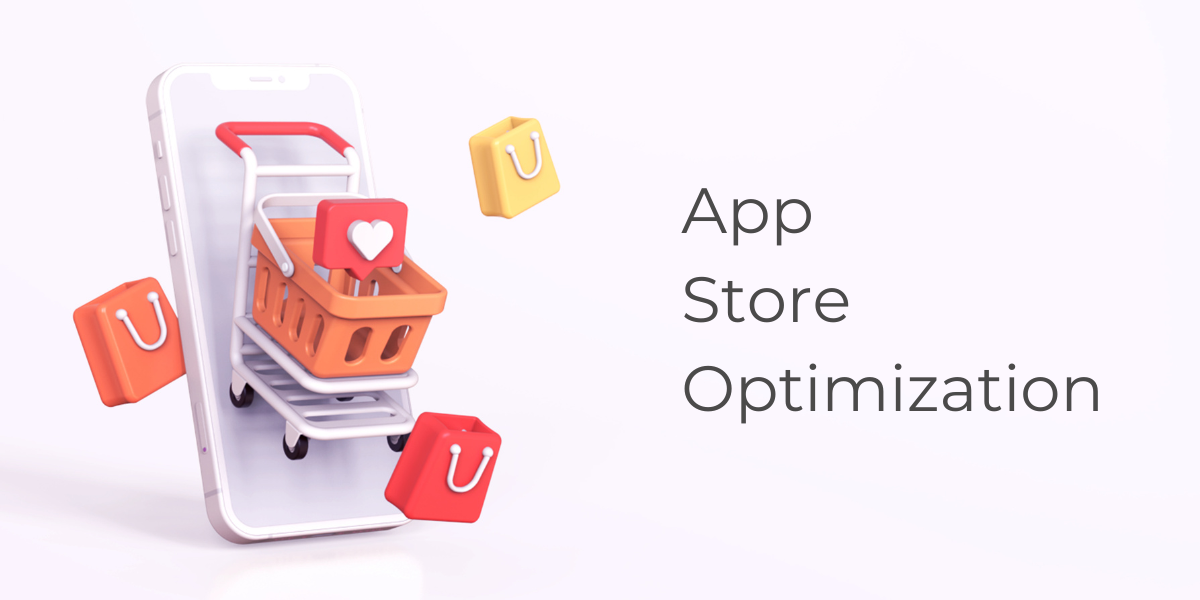You probably already know what SEO means, right?
But, what about apps? Do they also require some kind of optimization?
Sure they do!
We are going to speak about optimizing the application listings on different platforms available on the internet – Play Store, App Store, and AppGallery.
Before we dive deeper into techniques, tools, and other aspects, let’s scratch the surface a little and define what app store optimization is.
What is ASO?
Like SEO stands for Search Engine Optimization, in a similar manner, ASO stands for App Store Optimization.
What does App Store Optimization do?
App Store Optimization focuses on optimizing your application listings across different platforms like Play Store, App Store, and AppGallery.
You may ask yourself why you need to perform ASO.
Google is overcrowded with information. Literally. You can find answers to whatever questions you may have.
Similarly, app stores are more and more filled with lots of apps. And lots of them are useless.
In environments like these, you’ll need different techniques and strategies to differentiate yourself from competitors.
In terms of apps, ASO takes its place. By utilizing it on your listings, the goal is to get your app closer to your target audience.
What is the Benefit of App Store Optimization?
In marketing, it’s all about speaking to the right people in the right way, and optimizing your apps is no different. As mentioned before, you want the right people to download and use your app constantly. If they just download it and forget about it, your business won’t have any benefits from it.
Following this, app stores are also updated regularly with constant changes in policies and requirements placed in front of app owners.
With ASO, you make sure that your app meets all the requirements and describes the app in a way that is understandable both to people and search engines (or app stores).
How Does App Store Optimization Work?
ASO focuses on optimizing your app listings so they can rank higher in the app store search results.
It works similarly to SEO: your goal is to rank higher than your competitors and get as many downloads as possible.
Also, in this way, you want to stand out from your competitors and prove your application is better than theirs.
When you decide on this step and create one or multiple apps, you have to upload them to app stores where people can find and download them.
How to Optimize Your App for the Play Store
When your Android app is ready, the next step would be to upload it to the Play Store.
Doing that is simple, but you need to complete a few more steps in order to make it ready.
Before we convert this into actionable steps, let’s make a checklist of requirements before hitting that Publish button on the Play Store.
1. App Name
The major name of the app will be displayed in both your app listing and search results. It’s currently limited to 50 characters (including spaces) and you can’t exceed this limit. If your app’s name has over 50 characters, you won’t be able to publish it.
Use this field wisely. Pick a short and easy-to-remember name. If the name is made of about 10 characters, you have 40 more characters that you can use to put a few keywords about your app.
2. Short Description
The short description is shown to users when they first visit your app listing. When they click the Show more button, the full description will be displayed.
In a short description, you have 80 characters to catch people’s attention and charm them to read more and, of course, download your app.
3. Full Description
Once you catch people’s attention with a short description and they decide to read more about your app, this is the field that gives you space to amaze them even more.
The limit is 4000 characters, which is more than enough to point out more details and features regarding the app you are offering.
4. App Category
The name says it all. You have two types of categories: games and apps.
If you have a business app, you can choose one of the following categories:
- Art and Design,
- Auto and Vehicles,
- Beauty,
- Books and Reference,
- Business,
- Comics,
- Communications,
- Dating,
- Education,
- Entertainment,
- Event,
- Finance,
- Food and Drink,
- Health and Fitness,
- House and Home,
- Libraries and Demo,
- Lifestyle,
- Maps and Navigation,
- Medical,
- Music and Audio,
- News and Magazines,
- Parenting,
- Personalization,
- Photography,
- Productivity,
- Shopping,
- Social,
- Sports,
- Tools,
- Travel and Local,
- Video Players and Editors,
- Weather.
For games, the list of categories is action, adventure, arcade, board, card, casino, casual, educational, music, puzzle, racing, role-playing, simulation, sports, strategy, trivia, and word.
5. App Icon
This is the main icon of your app that will be displayed in the Google Play listing. However, this is not the icon that will be displayed to users. The good news is that you can use the same icon in both cases.
Regarding the Play Store, make sure that your icons are in PNG format with a transparent background with a maximum size of 512×512 pixels and a maximum file size of 1024KB. You can learn more on this topic here.
6. Feature Graphic
The feature graphic can be a powerful tool and an important visual asset as its primary aim is to make users click on your app listing and get to know it better before installing.
It is displayed above the app’s name and should be in JPEG format (PNG is also supported but in 24-bit) with dimensions 1024×500 pixels.
7. App Images (or Screenshots)
Creating screenshots for your application may be overwhelming as you have to create a visual display of your app across multiple devices. This includes screenshots of your app on smartphones, tablets, Android TVs, and Wear OS watches.
The limit is 8 screenshots per device type. Also, you need at least two screenshots, or you won’t be able to publish the app.
However, there are also some recommendations for each device type.
For tablets and similar devices with big screens, the screenshots should be in 16:9 and 9:16 aspect ratio. The size should be between 1080 and 7680 pixels.
The minimum size for Wear OS screenshots is 384×384 pixels and a 1:1 aspect ratio.
For AndroidTV, at least one screenshot is required before publishing an app.
8. Promotional Video
This one is not required but it is recommended to create one video to get people interested in your app/game to download it. The goal of the video is to show your app/game in action and its most important features.
To add a video to your listing, upload it to YouTube first. If you don’t want to get it shown within the YouTube search results, you can always unlist them.
It’s important to add the full YouTube URL, without shortening it (this applies even to YouTube official short links).
9. Contact
These are contact details that will appear on your store listing.
The information included here is optional and includes a website of your app (or business), an email address, and a contact phone number.
10. The Privacy Policy URL
You must have a Privacy Policy for your app, especially if you collect any kind of personal data. If you don’t have one, you can find many generators online that will help you create it for free.
11. Price
The final step is setting up your prices. You can set the app for free or for a specific price. However, most people are very picky when it comes to paying for an app. This is mostly because of the chance they will delete it at some point and they won’t spend their money in vain.
If you want to offer a paid app, consider setting the price at 99 cents or fewer. There are other strategies for monetizing your app, but that’s not the subject of this article.
Note: Pay attention to the .apk file size as it is limited to 100MB.
That’s it! After inserting all the required data, you are ready to publish your app.
How to Optimize Your App for the App Store
For uploading and publishing your app on the App Store (in the first stage, you send your app for verification before it goes live), things sometimes become time-consuming if you don’t have all the required materials.
For example, you have a deadline, and today is the day when the app has to be published. However, when you enter the App Store dashboard, there are lots of required fields, the images are missing and they won’t be ready by the end of the day.
As a result, you have to postpone everything and prepare the necessary materials.
To avoid this, follow the next checklist so this never happens (or repeats).
1. App Name
The app name plays an important role when users are searching for your app. It is limited to 30 characters (including spaces) so make sure you use it as best as you can.
Try to create a short name and include the main keyword if there is enough space left.
2. Icon
The first thing that users will notice when exploring the App Store search results as the graphics draw more attention than text.
Best practices say the icon should be at least 250 by 250 pixels, so keep it this way. If you want to apply a more advanced approach, read the official documentation regarding the icon design.
3. Subtitle
The subtitle appears directly beneath the app name and it is also limited to 30 characters, so use it wisely.
4. App Previews
App preview is a video representation of your app with a maximum length of 30 seconds. As noted in the official documentation, make sure the first few seconds are visually appealing since by default all preview videos are muted at first.
5. Screenshots
Here you need to upload pictures (up to 10) that show the interface and functionality of your application.
As Apple has lots of different screenshot dimensions required, it’s better to look at their documentation with a full table of image specifications.
6. Description
The description is reserved for a longer text where you will highlight the key features of your app, but this time in more detail.
To get the most out of the description, make sure you describe everything precisely and avoid adding too much or any irrelevant keywords as this won’t affect the search results ranking.
7. Promotional Text
Promotional text is displayed above the main description. Its main purpose is to show the most important features and catch users’ attention to make them read more about the app and install it on their devices.
Promotional text is limited to 170 characters.
8. Support URL
In this field put the URL of the webpage where the support for your app is located.
9. Privacy Policy URL
Your app requires a Privacy Policy so make sure you generate one and upload it. Copy that link and paste it into this field. To keep you safe from privacy protection laws, you shouldn’t avoid this field.
10. Category
Pick the main category of your app.
The available categories are:
- Books,
- Business,
- Developer tools,
- Education,
- Entertainment,
- Finance,
- Food & Drink,
- Games,
- Graphics & Design,
- Health & Fitness,
- Lifestyle,
- Kids,
- Magazines & Newspapers,
- Medical,
- Music,
- Navigation,
- News,
- Photo & Video,
- Productivity,
- Reference,
- Safari Extensions,
- Shopping,
- Social Networking,
- Sports,
- Travel,
- Utilities,
- Weather.
A secondary category is not required, but, if you can select multiple categories, do so.
11. Keywords
Limited to 100 characters, keywords help you in optimizing your application so it can be more discoverable in search results.
Don’t put irrelevant keywords, pick them wisely as the number of characters is limited, and you can’t put all keywords that come up to your mind.
How to Optimize Your App for AppGallery
As of May 2019, Huawei devices are banned from using Google services.
However, as the Chinese market expands and Huawei sells more devices worldwide (despite being banned from Google), you shouldn’t miss the opportunity to create an app for AppGallery.
Speaking of ASO for AppGallery, the concept is more or less the same.
The checklist below highlights the most important parts you should consider before publishing your app.
1. App Name
One way or another, the app name is the most important part of your app listing. And on AppGallery, things are no different.
However, compared to the previous two platforms, the number of allowed characters is slightly higher. The limit for the AppGallery app name is 64 characters including spaces, and cannot contain special characters.
2. Brief Introduction
A brief introduction allows you to display your app in the best possible through one sentence to get people’s attention.
The maximum number of characters for a brief introduction is 80 characters, so again, use them cleverly.
3. Introduction
The introduction box lets you write more details about your app.
Here you can explain every feature in detail and the great news is the number of characters is 8000. Double compared to App Store and Play Store.
Before writing the introduction (or description), you should perform keyword research and use them wisely throughout the text. But make sure they appear natural throughout the text as the keyword stuffing won’t increase your rankings – on the contrary, it will drop them.
Everything else has already been said regarding the app description, so after you finish this article, put these steps into action.
4. App Icon
The app icon is the first visual thing people will notice in search results.
The first thing you should do is to create it to be memorable.
As for the technical side, the AppGallery icon should be 216 by 216 or 512 by 512 pixels. Supported formats are PNG and WEBP with a maximum file size of 2MB for PNG and 100KB for WEBP.
5. Screenshots
Screenshots are an important visual part of every app as they briefly show the look and feel of your app. So, use them at a maximum level to get users interested.
To upload screenshots on the AppGallery, you must have at least three of them. Supported formats are JPG or JPEG with a recommended resolution of 480 by 800 pixels or 800 by 480 pixels horizontal and vertical view respectively.
6. App Category
Categorization in the AppGallery is divided into 3 levels. The first one offers two choices: app and game. So yes, this is practically the same concept used by Google in their Play Store.
After you pick the first category, AppGallery opens the door to the second and third levels. The second level provides basic categories like Tools, Business, Education, Photography, etc. while the third category asks you to go into more detail.
For example, if your app belongs to the category Business, you can pick which service or product your app offers: efficiency, notes, email, business software, etc.
7. New Features
The field New Features offers 1000 characters where you can and should write what’s new about your app after the update.
Also, as Google loves to see content regularly updated, AppGallery encourages app developers to frequently update their apps. Frequent updates help the app rank higher in app store search results.
What About Reviews?
The most important part of your optimization strategy is part with reviews. Doesn’t matter how many downloads you have, lots of negative reviews may impact the download number.
On top of that, add the fact the users mostly read the negative reviews first, then the good ones.
So, what you can do?
First, acknowledge there gonna be unsatisfied users, but DO NOT ignore them. Pay attention to each review equally and answer them. Let them know you understand them and that you acknowledged the problems they faced with your app.
Of course, don’t just collect that data from negative reviews, but act upon them. See which problems are currently affecting user experience the most, then talk with your team and fix them ASAP.
Final Words
Well, that should be it for now. The steps mentioned above cover everything you need to know regarding the optimization of your app.
Note that app stores are only one of the channels you can use in your marketing strategy. Despite being available in different app stores, don’t forget to include the links on the website, too, so people visiting your website know you have an app.
Of course, you shouldn’t adopt the set-and-forget strategy for your app. Remember, marketing is a journey, not the ultimate goal. You have to work on it constantly.
If you want your own business app or you struggle with developing one, drop us a line and we will reach out to you so we can figure out what’s the best solution for you. And don’t forget to take a look at our mobile app services.