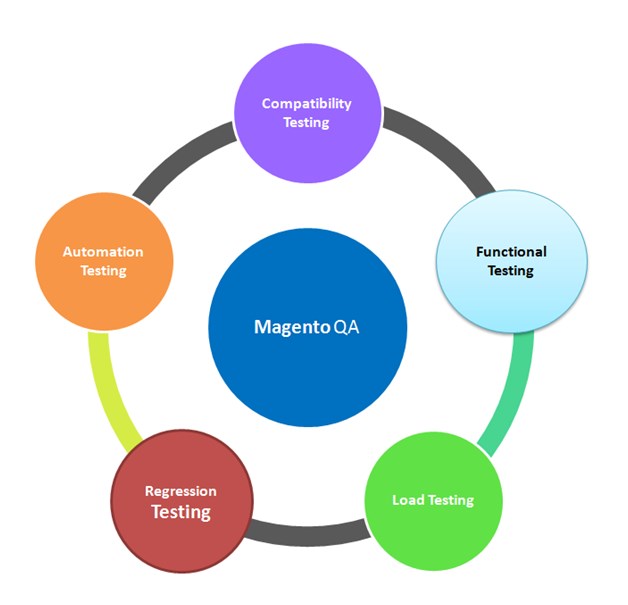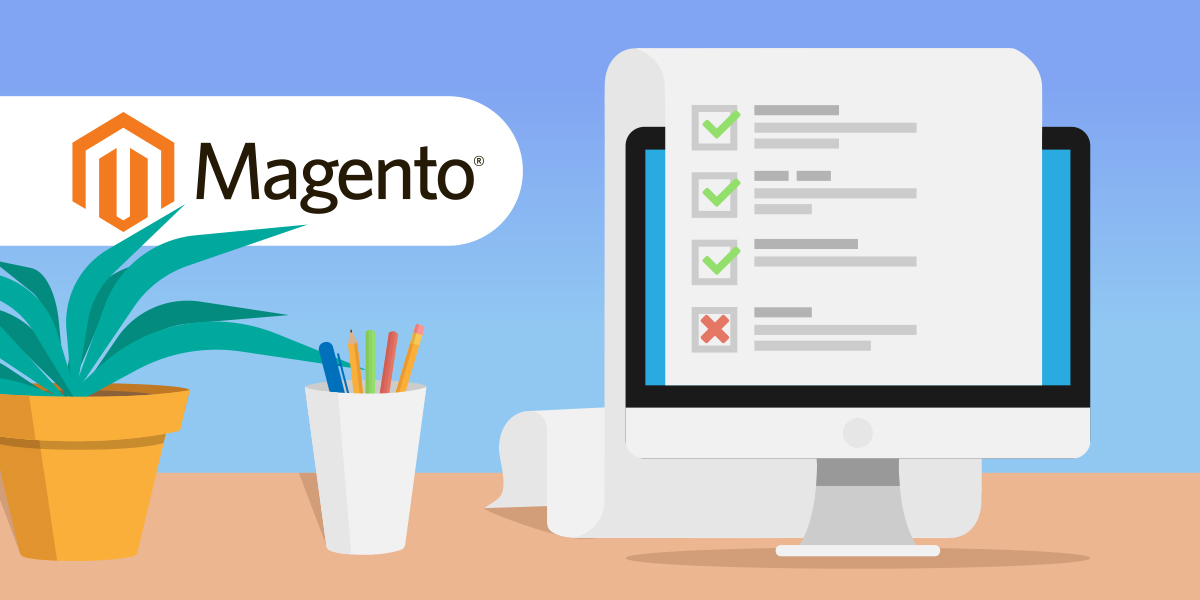Do you perform website verification on a daily basis? Then you should prepare a detailed QA checklist. Provided that you haven’t done it yet, we are here to help! Since our specialty lies in Magento web store development, our QA checklist will be focused precisely on this widely-used platform.
When to Use the QA Checklist?
Firstly, the development team has to send updates to the Magento store for production. Afterward, it is highly important to check all the significant functionalities that affect sales. And that’s when your QA checklist comes in.
In order to be on the safe side and not miss a thing, you have to prepare a thorough QA checklist. Of course, it needs to include all significant sales-related functionalities. Make sure to perform a detailed store verification after major changes on the site since they can affect many parts of the system. Also, verify the store after such stages as:
- Updating Magento to the new version
- Theme updating
So, let’s take a look at an example of a detailed QA checklist. Surely, by the end of this article, you will have a clearer picture of a quality checklist.
1. Checking the General Appearance of the Site
1.1 Homepage Verification
- Check all Homepage versions. Provided that you have multiple domains, check each of them. Also, check both http & https versions.
1.2 Category Page Verification
- Check all Categories, both through direct links and through UI (Menu, Widget, etc.) Use all possible Category selection methods.
1.3 Product Page Verification
- Verify that the content is adequate and the language is correct. Provided that you use multilingual options, check each of them.
- Check:
- The Single Product Page for all content. Also, verify that mock-up is followed exactly as given.
- Slider functionalities, i.e., arrows, drag ‘n’ slide, snap to image, etc.
- User interactive fields, i.e., change values by keyboard entry, by arrows in the case of values/options, valid/invalid formats of entries, and errors/messages they trigger.
- The appearance, visualization, positioning and logic for displaying labels, i.e., new, out of stock, sale, etc.
1.4 Checkout Cart Page Verification
- Cart page (and widgets for a mini cart if active) verification. Using valid/invalid items (i.e., trying to put Out of stock item to cart).
- Going to Checkout from Cart
- Going to Checkout from mini cart
1.5 Verification of the Checkout Page
Verify the following:
- Login (provided that the Guest checkout is allowed, handle it separately)
- Details & Shipping
- Payment
- Review
1.6 Success Page Verification
- Make a valid order and check the notifications for success (both in a browser and in an email, provided that the option is implemented)
1.7 Verification of Login and Authorization
- Create users with valid entries
- Create users with invalid entries (checking each field separately, then all of them together). Moreover, use equivalence partitioning with Boundary values for testing entries. By all means, test Blank values and use localized character sets provided that they are allowed.
- Check authorization methods implemented for creating user validation (i.e., 2-step verification, email verification, SMS verification, Captcha, Re-Captcha, etc.). Also, create multiple users with the same credentials. By all means, create multiple users with the same authentication credentials; if using email to authenticate, then with the same email, etc.)
- Create multiple users with the same username
- Check password policies and password strength algorithms implementation
- Invalid login (non-existing user)
- Invalid login (existing user, wrong password). Also, check the user login lockout policy implementation considering the number of invalid attempts and/or time intervals for multiple invalid tries. Check for user notification on invalid login attempts policy.
- Verify multiple valid logins on different devices from:
- The same device/IP/MAC
- The same IP source, i.e., different MAC/same IP – Proxy, dynamic IP)
- Different addresses (use proxy methods for easier testing at the same physical location)
- The session timeout (automatic logout)
1.8 Verification of Store Locator Page
- Verify all locators return valid results
- Verify valid entries on all stores
- Check functionalities on all functions for locator, i.e., search, zoom, scroll, etc.
1.9 Blog Page Verification
Verify:
- The Blog page
- If mock-up is implemented correctly
- Titles, pictures, dates, comments
- Creating a new comment and updating the Blog page for new comments
1.10 Check Navigation Menu Links
- Check if all links in the Navigation menu work as expected
- Check if all links are implemented in the Navigation menu. Also, check if any links are missing.
1.11 Header and Footer links
- Check all Footer and Header links, their functionality and hover tooltips
1.12 Checking all CMS blocks/CMS pages
- The correctness of the content and, of course, the correctness of the language for each multilingual page (if those exist)
2. Product Page. Category Page. Product Listing
2.1 View Product Mode
- Check the selectors for View modes, i.e., list, grid, etc.
- Check the sorters, i.e., ascend, descend, etc.
2.2 Layered Navigation on the Product/Category Page
- Check all Layered navigation filters, i.e., expand/collapse, activate/deactivate
- Multiple choices selecting (from the sidebar and from the main page buttons – for cancelation)
2.3 Product Sorting (price, SKU, position, etc.)
- Check if sorting is valid on all types of sorters. Also, for alpha-like names, make sure to check if the alphabetical order is correct. Moreover, double-check if sorting is in the localized alphabet.
2.4 Product View Limiter on the List Page
- Check for the correct number of items displayed per page (unless using infinite loaders).
- Check the behavior of Infinite loaders (provided that it is used) when going back from Product to Category page.
2.5 Category or Sub-category Descriptions. Main Banners
- Check all elements and text
- Check the mock-up for verification
2.6 Adding Products via Product Listing Pages to Cart
Check for adding:
- Out of stock product (invalid check)
- Several different configurations of the same configurable product to the cart (the mini cart, too, provided that it is active)
- Unavailable quantity to the cart
2.7 Navigation to the Product page. Breadcrumbs
- Check every possible way to lend on the Product page.
- Check every segment in a breadcrumb leading to the correct destination
2.8 Adding Products to Cart
- Add all types of products used on your website, e.g., Simple, Configurable, and Bundled products to the cart to ensure that the Add to Cart functionality works correctly.
- Try adding:
- Multiple same products in order to check if it will duplicate entry or sum the quantities
- The same configurable product with different configurations in order to check if it will treat them as the same or a different item
- Check validation for possible quantities when adding a bundle product
2.9 Product Quantity Input Field
Check:
- For invalid entries
- Navigating options via arrows, mouse, keyboard
- Copy/paste in the field for valid and invalid entries
2.10 Product Description. Product Images (zoom, images)
- Check the validity of text/language
- Check the functionality of picture operations, i.e., zoom, slide, drag, etc.
2.11 Product Price. Button Sold out. Out of stock. New. Sale.
- Price, special price, other types of prices
- Make sure that the prices appear in the desired format, i.e., color, size, position, etc.
- Check the display of prices when having all combinations of prices included in a product, i.e., regular, special, fictional, bundled, etc.
- Check with equal prices and with impossible prices
2.12 Product Reviews. Questions
- Check the review functionality of questions
- Try to add/approve of displaying a review/question
- Check all valid/invalid entries on a field form for a review/question
2.13 Add Products to the Wishlist(s) and Compare List
Check:
- Add to/remove from the wishlist functionality
- The comparing option for products
- For different behavior on guests and logged users when using wishlist/compare
3. Customer Account and Information
3.1 Create an Account. Forgotten Password
- Check the creating account functionalities
- Try creating multiple accounts with the same credentials.
- Reset password functionality. as well as link timeout policy.
3.2 Login/Logout
- Check valid/invalid login
- Logout functionality
- Multiple browser simultaneous logins with the same credentials
3.3 Newsletter Subscription
- Signing in to/signing out of a subscription
- Validation of subscription using email
- Timeout for a subscription validation link
3.4 Shipping/Billing Address. Additional Addresses
- Add, edit, and delete the shipping/billing address. In addition, do the same for additional addresses.
- Check valid/invalid entries for address entry.
- Setting an address as shipping/billing. The same address is for both options.
- Check editing fields for existing entries
- Validate the deletion of address entries
3.5 Dashboard. Dropdown menu. Orders. Saved cards. My account details. My Wishlist
Check the following:
- Account navigation. Access functionality via dropdown menu (provided that they exist).
- Orders Form. Returns Form options.
- Saved options, i.e., payment options, loyalty cards, etc.
- All info on the account page
- Single/multiple Wishlist functionality (separately for guest/logged users if it differs in behavior)
4. Shopping Cart. Main Functionality
4.1 Add Products to Cart. Products of Varying Quantities
- Add out-of-stock products and unavailable quantities to the shopping cart
- Add a product from the wishlist to the cart
- Save available product to the wishlist, then change the status to ‘Out of stock’ and try adding it to the cart from the wishlist
4.2 Change/Remove Products from the Shopping Cart
- Check the Removing From Cart options
- Check modifying quantity/options on configurable products
- If there is a Mini Cart functionality, make sure to check it
- Try modifying the configurable product to be the same as the already present product with different configuration options. The usual scenario is to merge those two entries and sum the quantities with a quantity availability check in the process.
4.3 Applying/Canceling Discount Codes or Gift Vouchers
- Try applying gift/discount/loyalty codes to products/cart
- Afterward, check the revoking code functionality
4.4 Shipping Cost and Taxes
- Check the calculation of shipment/taxes
- Check calculation when having differently taxed products combined together
4.5 Midterm and Final Price. ”Proceed to checkout” Button. “Continue Shopping” Button
Make sure to check the following:
- Functionality for options in cart (i.e., checkout, continue shopping, set a reminder – provided that they exist)
- Midterm prices on a single product when having greater quantities
- Final price when having different quantities on multiple products, and when having different types of products (i.e., configurable/bundle/grouped)
4.6 Payment Methods
- The ability to use different payment methods, i.e., credit cards, virtual cards, BitCoins, etc.
- Check the functionality of available payment options
- Check if there are additional costs for some payment options
5. Checkout Page
5.1 Customer Login, Registration, and Guest Checkout on the Checkout Page
- Provided that the Guest Checkout is not allowed, make sure to check for login enforcement on the Checkout Page.
- Check login/registration functionality on the Checkout Page provided that Guest Checkout is not allowed.
5.2 Billing and Shipping Input Fields
- First name, last name, country, Zip code, etc.
- Then, check the selection of Billing/Shipping addresses
- Finally, try entering the Billing/Shipping addresses directly in the checkout form
5.3 Date of Birth. Phone Number
- Check valid/invalid entries if using these fields
5.4 Payment Methods
- Check various payment methods, e.g., PayPal/Cheque/Money order/Credit Card/Afterpay, etc.
- Try selecting as well as processing all available payment options
- Check Pay on Delivery options, provided that they exist
- Check virtual currency options, e.g., BitCoin, Ethereum, LiteCoin, etc.
5.5 Shipping Methods. Carrier Options
- Check selection of all carrier options
- Check different shipping methods
5.6 Voucher Code. Gift wrap. Comments. Review Orders
- Try applying different discount options, i.e., voucher codes, loyalty cards, gift codes, etc.
- Try selecting various packaging options, i.e., gift wrap, custom message, etc.
- Check commenting functionalities
- Check review order information on the checkout page
5.7 Success Page
- Check the Success page
6. Transactional Email
6.1 Contact Us Submission
- Check the ‘Contact Us’ form submitting
6.2 Newsletter Subscription
- Check email templates for subscribing/unsubscribing to Newsletter
- Check Newsletter delivery
6.3 Registration Confirmation and Password Reset
- Check email templates for creating a user
- Check email templates for password reset functionality
6.4 Order Confirmation
- Check email template for order confirmation (if enabled) or order information (if disabled)
6.5 Other Types of Email Templates
- Check for all other email templates (i.e., promotions, legal changes, cart reminder, preorder notifications, backorder notifications, etc.)
Conclusion
Of course, this is just an exemplary QA checklist and many Magento sites will have some of these options. Also, some things might not be mentioned here, but our QA checklist can serve as a pretty good base to start with.